How to talk over a sound on TikTok without voiceover?
TikTok has millions of videos submitted every day, allowing people to connect in a whole new way. It’s fun & easy to spend time on the app scrolling through all kinds of content, whether cooking, a dog video, or something more creative like art pieces.
TikTok is one of the fastest-growing social applications on the market. It has many different features that make sharing content and building partnerships easy, which can help you grow your audience. One of these features is creating videos of yourself with different sound effects. When creating content, one of the best ways to diversify your content is by adding unique sounds or voices!
This guide will show you how to talk over a sound on TikTok without voiceover as one of the features TikTok offers you.
How to Talk During a Tiktok Sound
After creating your video, you will be taken to the editing screen. You need to click on the ‘voiceover’ icon on the right-hand side of the screen. An icon of a microphone represents this button.
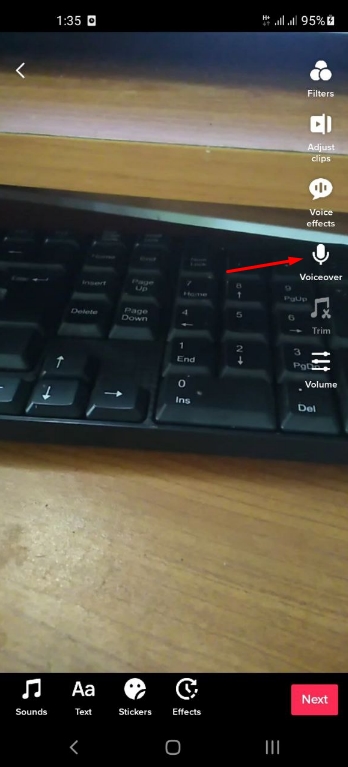
You need to select the portion you want to add your voiceover on this screen. Then click on the record button.
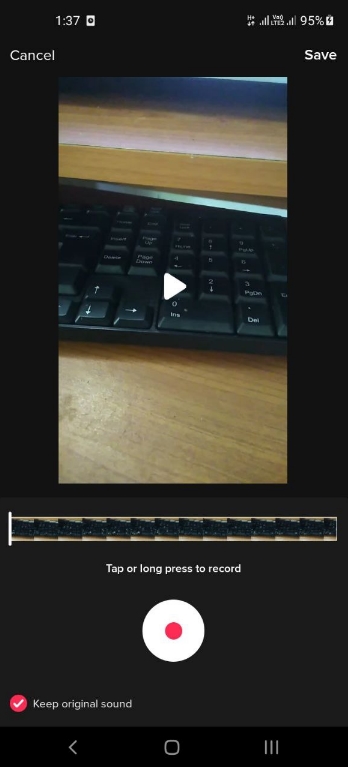
After recording the voiceover, click on the ‘save.’
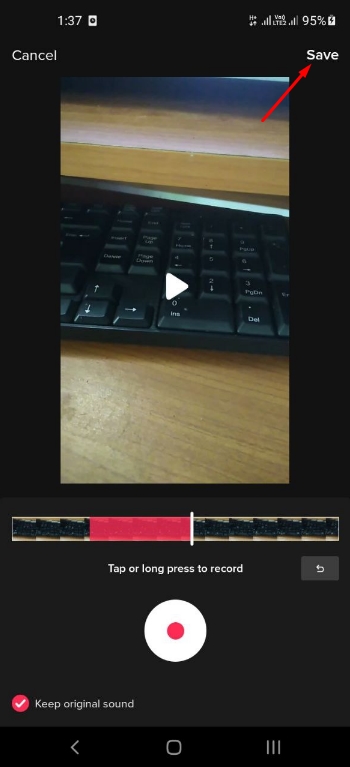
You have the option of enhancing your recording with a wide selection of voice effects after you’ve finished!
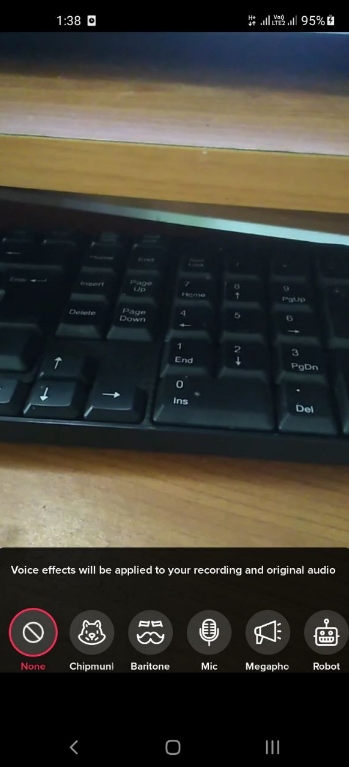
To use different voice effects, press the “Voice Effects” button. This can be found right above the “Voiceover” button.
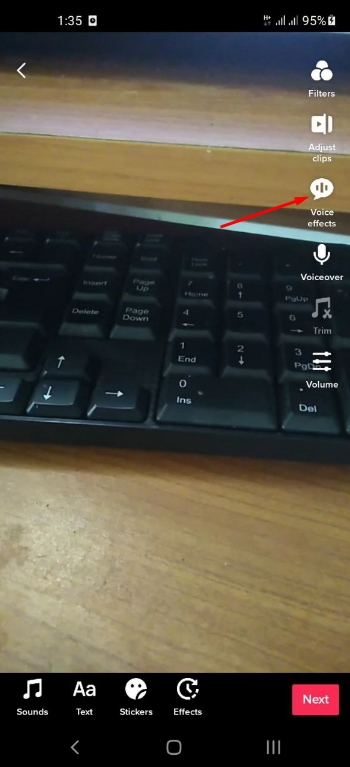
After you finish recording your voiceover, you can alter the level by using the ‘Volume’ tool, which can be found under the ‘Voiceover’ button. After adjusting the level as you want, click on ‘done’.
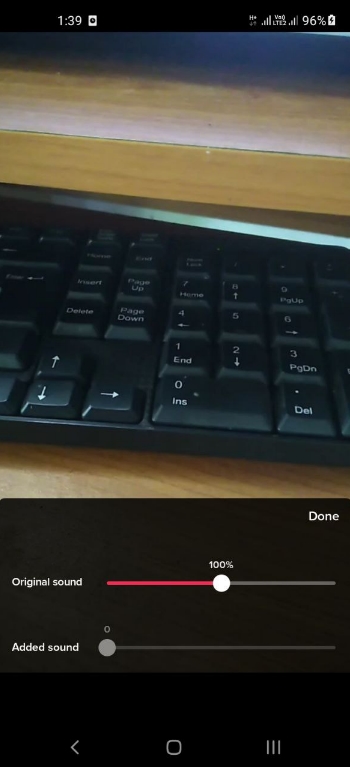
How to Talk Over a Sound on Tiktok Without Voiceover
We often like to add sound during a video. And sometimes, you may have a high-quality voice or studio-recorded sound that you want to add without using the voiceover function.
Here’s how to talk over a sound on TikTok without voiceover;
- The most obvious way to talk over a sound on TikTok without voiceover is by using the editor that comes with the app.
- The second way is to use a third-party app to add a voiceover or music track to your video.

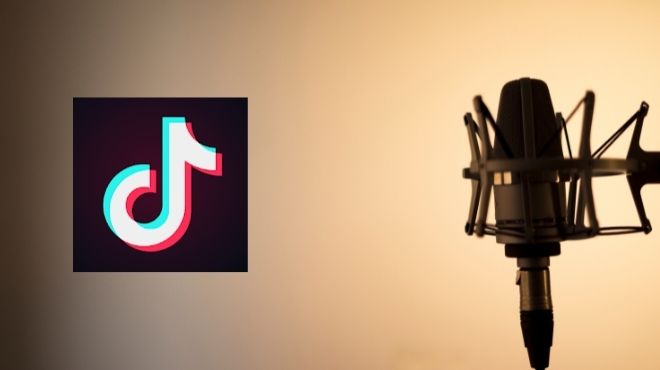

![Why Are My TikTok Videos Blurry [The Solution] Why Are My TikTok Videos Blurry](https://dygitalscope.com/wp-content/uploads/2022/08/Why-Are-My-TikTok-Videos-Blurry-370x245.jpg)
![How to Gain Tiktok Followers [The Definitive Guide] how to get tiktok followers](https://dygitalscope.com/wp-content/uploads/2022/08/how-to-get-tiktok-followers-370x245.jpg)
