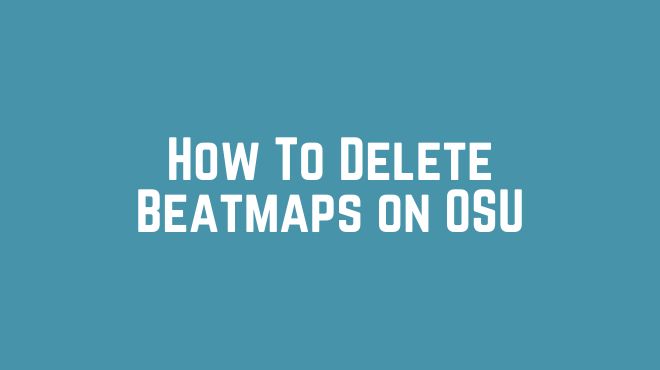Are you overwhelmed with a cluttered osu! beatmap collection? Don’t worry! This comprehensive guide will walk you through the process of deleting beatmaps in osu!, helping you manage your collection effectively and free up space for new beatmaps.
Whether you’re a new player or a seasoned osu! enthusiast, this step-by-step guide will provide you with the knowledge you need to keep your beatmap library organized and streamlined.
Introduction
Are you familiar with osu!, the popular rhythm game that challenges players to hit beats and follow the rhythm of songs? If so, you probably know that beatmaps are the core components of osu! gameplay. Beatmaps consist of audio, timing, and hit objects that players interact with to achieve high scores.
Understanding Beatmaps
Before we delve into the process of deleting beatmaps, let’s briefly explore what beatmaps are and their significance in osu!. Beatmaps are essentially game levels created by the osu! community. There are different types of beatmaps, including standard, taiko, catch the beat, and mania, each with its own unique gameplay mechanics and challenges.
A beatmap comprises audio files, which provide the song’s soundtrack, and hit objects, which players must accurately hit in time with the music. These hit objects are spread across the screen, requiring players to use their mouse or a graphics tablet to click, slide, or hold them according to the beat. Beatmaps also come in various difficulties, represented by star ratings, indicating the level of challenge they offer.
Locating Beatmap Files
To delete beatmaps from osu!, we first need to locate their files. By default, osu! stores beatmaps in a specific directory on your computer. To find this location, you can follow these steps:
- Open your File Explorer (Windows) or Finder (Mac).
- Navigate to the main osu! installation folder.
- Look for a folder named “Songs” or “Beatmaps.” This is where all your osu! beatmaps are stored.
Alternatively, you may have set up a custom beatmap directory. In that case, you’ll need to remember the location you specified during the setup process.
Deleting Beatmaps in osu!
Now that you know where to find your beatmap files, let’s explore two methods to delete them: manual deletion and in-game deletion.
Manual Deletion Method
The manual deletion method allows you to directly delete beatmaps from their respective folders. Here’s how you can do it:
- Open your File Explorer (Windows) or Finder (Mac).
- Navigate to the osu! Songs folder we located earlier.
- Within the Songs folder, you’ll find various subfolders, each representing a beatmap. These folders usually have numerical names or the names of the songs they contain.
- Identify the beatmaps you want to delete. You can select multiple beatmap folders at once by holding the Ctrl key (Windows) or Command key (Mac) while clicking on each folder.
- Once you’ve selected the beatmaps to delete, right-click on one of them and choose “Move to Recycle Bin” (Windows) or “Move to Trash” (Mac). Confirm the deletion when prompted.
By following these steps, you can remove unwanted beatmaps from your osu! library, freeing up space and decluttering your collection.
In-game Deletion Method
If you prefer a more integrated approach, osu! also provides an in-game method to delete beatmaps. Here’s how you can do it:
- Launch the osu! application on your computer.
- From the main menu, click on “Play” to access the Song Select screen3. On the Song Select screen, you’ll see a list of all your available beatmaps. Locate the beatmap you want to delete.
- Right-click on the beatmap you wish to remove. A context menu will appear.
- In the context menu, select “Delete.” Confirm the deletion when prompted.
Using the in-game deletion method, you can easily remove unwanted beatmaps without the need to navigate through file directories. It provides a convenient way to manage your beatmaps directly within the osu! interface.
Consequences of Deleting Beatmaps
Before you start deleting beatmaps, it’s important to be aware of the potential consequences. When you delete a beatmap, any local scores and achievements associated with that beatmap will be permanently lost. Therefore, if you have achieved high scores or milestones on specific beatmaps, make sure to consider this before proceeding with the deletion.
It’s also worth noting that if you delete downloaded beatmaps, you will need to re-download them if you wish to play them again in the future. So, if you’re planning to delete beatmaps temporarily or you’re uncertain about removing them permanently, it may be wise to back them up instead.
Managing Beatmaps Effectively
To maintain an organized beatmap collection and optimize your osu! experience, here are a couple of additional tips:
Utilizing Collections for Organization
osu! provides a feature called collections, which allows you to group and organize your beatmaps based on your preferences. You can create collections based on genres, difficulty levels, or any other criteria you find useful. To create a collection, simply navigate to the “Collections” tab in the osu! interface and follow the instructions to set up your desired collections. This way, you can easily locate and manage your beatmaps based on specific categories.
Backing up Important Beatmaps
If you have beatmaps that hold sentimental value or if you want to safeguard your progress, it’s recommended to create backups of those beatmaps. Backing up your beatmaps ensures that even if you delete them from your main osu! library, you can restore them later without the need to redownload them. Consider creating a separate folder to store your backups and periodically copy your important beatmaps to that location.
Frequently Asked Questions
Can I delete beatmaps without affecting my scores?
When you delete a beatmap, any local scores and achievements associated with that beatmap will be permanently lost. If you want to preserve your scores, consider making a backup of the beatmap before deletion.
Can I delete beatmaps and redownload them later?
Yes, you can delete beatmaps and redownload them later if they are available online. However, keep in mind that redownloading beatmaps means you will lose any local scores or achievements associated with them.
How can I delete multiple beatmaps at once?
To delete multiple beatmaps simultaneously, you can use the manual deletion method mentioned earlier. By selecting multiple beatmap folders within the osu! Songs directory and moving them to the recycle bin or trash, you can delete multiple beatmaps in one go.
Can I recover deleted beatmaps?
Once you delete beatmaps from osu!, they are typically sent to the recycle bin or trash. From there, you can often recover them by restoring the files to their original location. However, if you have permanently deleted the beatmaps or emptied the recycle bin/trash, it may not be possible to recover them.
How can I manage beatmaps across different game modes?
osu! allows you to switch between different game modes, such as standard, taiko, catch the beat, and mania. While the beatmaps for each mode are stored separately, you can manage them using the same methods mentioned in this guide. Simply locatethe respective folders for each game mode within the osu! Songs directory and follow the deletion steps outlined earlier.
Conclusion
Congratulations! You now have the knowledge and tools to delete beatmaps in osu! and manage your collection effectively. Whether you choose the manual deletion method or prefer the in-game deletion option, you can easily declutter your beatmap library and free up space for new and exciting beatmaps. Just remember to consider the consequences of deleting beatmaps, back up your important ones, and utilize collections for better organization.
Now go ahead and take control of your osu! beatmap collection. Happy playing and enjoy the rhythm-packed journey that osu! has to offer!