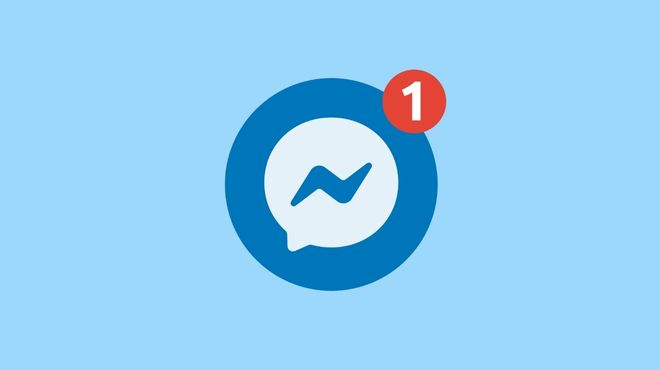Facebook is one of the most popular social media platforms in the world. One of the reasons it’s so popular is the ability to message friends and family privately.
The Facebook Messenger app is the go-to way to send messages on Facebook. But not everyone knows how to use it. If you’re new to Facebook or haven’t used the messenger feature before, we will show how you can use it in this guide.
Facebook Messenger is the go-to way to send private messages on Facebook. Open the app, log in, tap on the recipient’s name, type in your message, and hit send.
Sending Private Messages on Facebook via Mobile Devices: A Step-by-Step Guide
Are you looking to send private messages to other Facebook users using your phone or tablet? Look no further, as this guide will walk you through the process.
First, you’ll need to ensure you have the Facebook Messenger app downloaded on your mobile device. If you don’t already have it, you can download it from the App Store or Google Play Store. Once you have the app, open it and log in using your Facebook account.
Next, you can search for the recipient you want to message using the search box at the top.
Once you’ve found the person you wish to message, tap on their name to open a message thread. You can type your message in the text box and hit Enter to send the private message.
Another way to message people on Facebook is by creating a group message. It allows you to add up to 150 people to a conversation simultaneously, saving you time and resources compared to sending individual messages.
In summary:
- Download and open the Facebook Messenger app on your mobile device.
- Log in using your Facebook account.
- Search for the recipient you want to message using the search box.
- Tap on the recipient’s name to open a message thread.
- Type your message in the text box and hit Enter to send the message.
- Instead of sending an individual message, you can add up to 150 people to a group message for easier and more efficient communication.
By following these steps, you’ll be able to send private messages on Facebook using your mobile device in no time.
How To Send a Private Message on a PC?
Sending private messages on Facebook from your computer or laptop can be done easily with the built-in chat feature on the Facebook web app.
Unlike mobile devices, the process is slightly different, and this guide will show you how to navigate it step-by-step.
First, you’ll need to log in to your Facebook account using your browser of choice. Once you’ve logged in, you’ll see the chat or messenger feature in the top right corner of the Facebook web app, represented by a black messenger icon on a gray background.
It’s next to your profile picture and near the notifications icon.
Click on the Messages icon in the top right corner to send a private message. Once you have clicked on the message icon, a search bar will appear where you can search for the recipient’s name, Click on the name to open the chat box.
Type your message in the text box and hit Enter to send the message.
In summary:
- Log in to your Facebook account on your browser.
- Click on the Messages icon in the top right corner.
- Search for the recipient’s name using the search bar
- Click on the name to open the chat box.
- Type your message in the text box
- Hit Enter to send the message
Sending private messages on Facebook from your computer or laptop is easy with the built-in chat feature on the Facebook web app.
By following these steps, you’ll be able to send private messages on Facebook using your PC in no time.
What Are Secret Messages on Facebook Messenger?
Facebook Messenger’s secret message feature allows you to have private and secure conversations with friends without worrying about anyone else being able to view them.
These secret chats are encrypted, meaning that even Facebook cannot view them. The feature uses device keys to prevent anyone from sneak-peeking on your secret conversations.
It’s important to note that these secret messages can only be read on the device they were created on. For example, open a secret conversation on an iPhone.
You won’t be able to see them if you log in to your account on an Android or a different iPhone. This added security feature ensures that your conversations remain private.
Furthermore, you can customize how long you want the messages to be available, with a countdown timer ranging from five seconds to 24 hours maximum.
This allows you to have better control over your conversations. Additionally, secret conversation messages appear differently to the recipient, with a grey message bubble, which makes it easier to identify them.
The recipient must accept to use of secret messages before viewing, and you can have secret and regular conversations with the same person.
Facebook also allows you to report or block users even on the secret message feature. Still, these conversations may miss certain features compared to regular conversations.
It’s also important to note that while Facebook prevents anyone from sneaking into your secret chats, it doesn’t prevent senders and recipients from screenshotting them. However, you can still send and receive audio and video messages.
Overall, the secret message feature on Facebook Messenger is a great way to keep your conversations private and secure, with the added benefit of being able to customize the duration of the message’s availability.
How To Send a Secret Message on Facebook?
Facebook’s secret messaging feature is intended to provide a private and secure way to communicate with others.
However, the ability to take screenshots of these conversations may raise questions about the true level of confidentiality they provide.
To send a secret message on Facebook, follow these simple steps:
- Open the Facebook Messenger app on your device.
- Locate the conversation you wish to send the secret message.
- On an iPhone, tap on the conversation name at the top of the screen. On Android, tap the ‘i’ icon.
- Select ‘Go to the secret conversation from the options that appear.’
- Once in the secret conversation, type your message in the text box and hit the send button.
It’s worth noting that secret messages appear differently on both sides, for the sender and receiver, with grey message bubbles making it easy to identify.
Also, Facebook does not allow forwarding, editing, or removing messages from secret conversations.
It’s important to note that while Facebook’s secret message feature is intended to provide a private and secure way to communicate with others, the ability to take screenshots may compromise the confidentiality of these conversations.
Be aware of this limitation and consider if it’s an appropriate method of communication for your needs. Remember that both parties can take screenshots that may be used as evidence later.
Conclusion
In conclusion, Facebook is a widely popular social media platform, partly due to its ability to message friends and family privately. The Facebook Messenger app is the primary way to send messages. Still, not everyone may be familiar with how to use it.
This guide has provided a step-by-step guide on how to send private messages on Facebook using mobile devices and a computer, as well as information on the platform’s secret message feature. The guide explained how to open the secret conversation, send a message and customize how long the message should be available.
However, it also noted that both parties could take screenshots, which can compromise the confidentiality of these conversations. Overall, understanding how to use the messaging features on Facebook can privately and securely enhance communication with friends and family privately and securely.